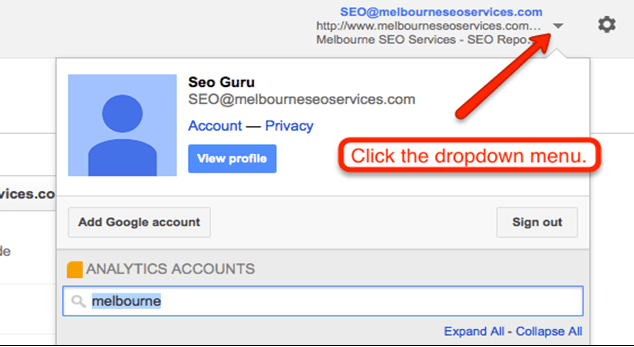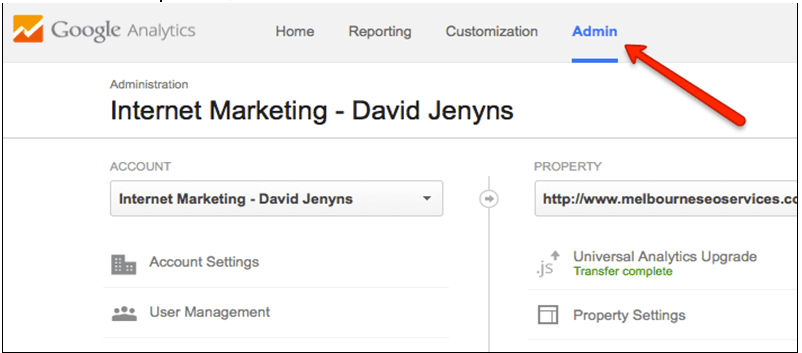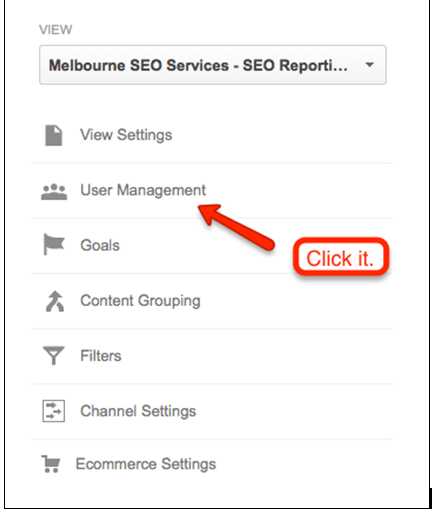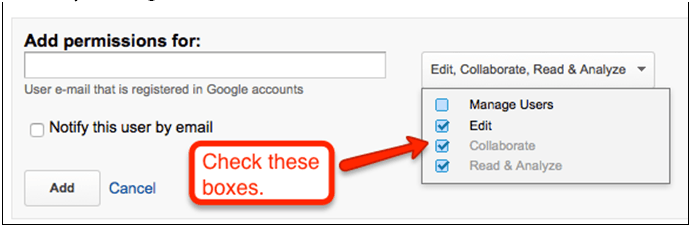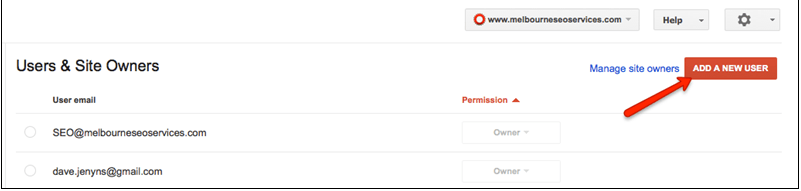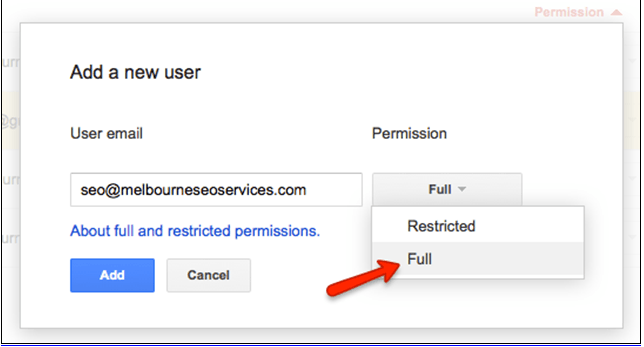Google Analytics & Search Console (aka Webmaster Tools)
We need access to both in order to do our work 🙂
Google Analytics and Search Console (aka Google Webmaster Tools or GWT) are vital elements of our team being able to complete important aspects of your project. We’ll need to obtain access to these accounts to avoid any delays. Please refer to this 2-part set of instructions below:
Part 1: Google Analytics
- Log into your account here http://www.google.com.au/analytics/
- From the top right drop down, search for and select the website you want to give us access to in the Analytics Accounts search field.
- Now from the top menu, click on Admin
- From the View column (which should be on the far right of your screen), click User Management
- Scroll down to the Add permissions for section and enter our email: [email protected] then,
- Select the “Edit” option (this will automatically select the bottom 3 boxes) and tick the “Notify this user by email” box
Important Note: We must have the “Edit & Collaborate” boxes ticked to do our work. - Finish by clicking “Add”
Note: If you don’t have an Analytics account, please refer to this site for more information on setting one up: http://www.google.com/analytics/. If you need help, please let us know. 🙂
Part 2: Search Console (Google Webmaster Tools or GWT)
- Log into your account here: https://www.google.com/webmasters/tools
- Locate your site from the list, then click the Manage Site and then select Add/Remove Users
- On the next page, click the Add A New User
- In the pop-up box, enter the email address [email protected]
- From the Permission drop-down, select Full for our new user email then click the Add.
Please let your Client Care Coordinator or Project Manager know once you’ve completed this 2-part set up. With this complete on or before your commencement date, our team will be able to keep your project moving forward. 🙂