
Don’t let video exporting trip you up!
The video’s been shot, edited and is complete; now we need to get it out there doing some work for us!
The last hurdle in our way, whether we are just starting out or are more advanced video makers and editors, is how to export video effectively. Let’s make sure it doesn’t trip us up!
For The Beginner
iMovie is a great program that makes editing and exporting video very easy for the novice. It is proprietary software that allows Mac, iPod Touch 4th generation, iPhone 4 and iPad 2 users to manage their video easily.
Once your video is ready to go, you choose the “Export as Movie” option in iMovie and use the pre-set values already entered in; it is ready to export in a click with no other changes to be made – nothing could be easier!
If you don’t have video editing expertise, the best way is to export out your movie in the highest possible quality, using this method described. Whichever service you export to – YouTube, for example – will adjust and re-code it to their specific standards anyway, so you might as well leave it to the experts!
For The More Advanced User
More advanced users may also like to use iMovie and go to the Share option, where they can choose a location to share it to – direct to YouTube or in QuickTime for example.
We would advise against sharing directly to YouTube because after we have completed the video we don’t yet know just how many applications we may have for that video; we want to avoid a situation, further down the track, where we need to use the video for a higher definition application like a DVD and all we have as a master is a low definition YouTube type version of the video.
It’s always good to record a video in the highest quality possible and keep a high resolution master file that can always be converted to lower resolution versions later.
If you are an advanced user, you can export the movie as a .M4V file which will play in iTunes and can be converted to other formats later using other software. This can be done using QuickTime – you can use the default settings or, if you have experience, you can change the size, sound, frame rate and other settings as required.
The best compression form to use is H264 as this is the most widely recognised and is managed by a team of people who are constantly improving it. It is a great codec that maintains a high quality level for your video– even YouTube uses it for their videos.
The last tip for anyone struggling with exporting video is to check on YouTube for other pointers – there are many high quality tutorials around that will walk you through the process with screenshots, so you can’t go too far wrong.
This last part of the video production process makes sure we get the video out in the right format and viewable by our audience. Don’t let this stage trouble you – keep it simple, if you’re not too sure, and seek extra help. You can review all the information needed to make great video in the Lights, Camera, Profits! workshop. Just click here to learn more about it.

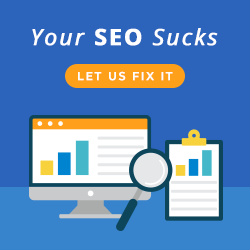
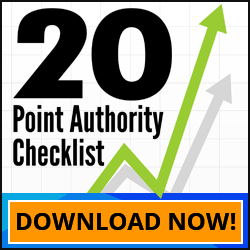
When I first tried uploading a video to YouTube I really got frustrated with it. Apparently my digital camera back then exports to a video format that is not accepted by YouTube. So I had to to convert it which takes time really, especially if your video is quite long. I think the best format for the web is FLV.
Good advice about not auto sharing to Youtube. It makes sense to always have a high quality master copy. Although Youtube dominates the world of web video, it’s not the only aspect of it. You can use your high res video copies for a lot of other services and purposes.
That’s true. Sometimes when videos are made, makers are unable to save at least one copy with the best resolution…I personally appreciate those who post tutorials on YouTube whatever topic they may be about. They are really helpful.