
Making great slide videos…
Sometimes it’s not necessary to shoot a full video with a presenter against a background with all the necessary audio, lighting and camera complications that this entails; sometimes making slide videos can get the message across just as effectively.
Slide videos won’t always be appropriate and the trick is to use them as needed in combination with other types of videos, but they can be especially useful for quick sales presentations or as a backdrop to audio interviews, for instance.
Following is a 5-step process that Mac users can use to create effective slide videos (similar PC-based software equivalents are available for PC users):
1. Record Audio
The first step is to script and record the audio that you will use for your slide video. This is usually a short piece no longer than around 3 minutes; even though you won’t be recording it live you still need to put attention to content and delivery of the audio that best gets the message across to the viewer/listener.
2. Edit The Audio
Using an audio editor you should try to get the audio perfect before going any further. Where there are pauses you can cut them out or you may like to speed up or slow down the delivery in places.
3. Use Keynote To Create the Slides
Map out your presentation slides in Keynote. Remember to keep the slides as simple as possible; that doesn’t mean they can’t be stylish, but don’t over elaborate with too many fonts and colours as you will regret it; maximum 2 fonts and 2 colours is the best policy here. This applies to virtually everything you write online, not just to sales slides.
4. Use Screenflow To Record A Rough Version
Screenflow is a screen-recording and editing tool for Macs for creating screencasts, presentations, tutorials, and product demos. Use Screenflow to bring up the presentation you have made and then play the audio you have recorded in an external player which should be placed directly underneath the microphone on your Mac, so that it picks up the audio. Once you hit “play”, click through the slides so that you match the right slide to the right piece of audio at the right time – to synchronise everything.
5. Use iMovie For Final Edit
Once you have this version complete you can drag it into iMovie and detach the rough audio you have just recorded with the perfect quality audio you have recorded previously – the timing, synchronicity and quality of the slide video should then be perfect.
This is quite a process but for good quality, slide-based sales videos you should get great results by following this method. For interview slide videos recorded from Skype or from your phone you don’t need to go to so much trouble with the quality – just make sure the slides and audio match up well.
Making slide videos that can sell your business will take a little time and these tips should help you out. For much more advice and guidance regarding all facets of video making for your small business, get your copy of the Lights, Camera, Profits! workshop. Simply click here for more info.

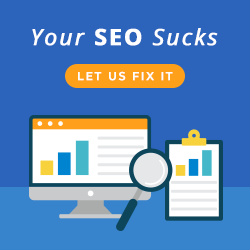
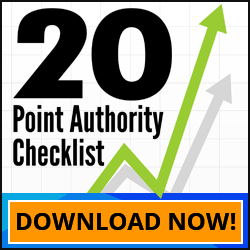
I always have the impression that slide videos are for academic presentations. Now I realize that this is a good alternative for those who have online businesses that are not yet ready (or confident) to present themselves on camera (for traditional videos.
Yes, Nhil. I’m reminded of the college days too when most of the lessons are presented through slide shows… I agree that you really have to put attention to content and delivery of the audio as you record it. It’s the key to making the slide show alive and getting your message across clearly.