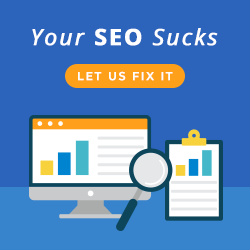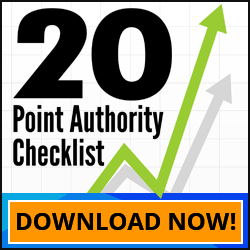Yes it’s official, Adobe Business Catalyst is being decommissioned – official announcement here. Now what? Have you got your migration plan sorted? If not, no worries, we have you covered. Below you will find our 10 step process to a smooth migration.
Yes, with the right planning, you can minimise any traffic and ranking loss. In fact, it’s possible upon migration, if you follow the process, to experience higher rankings and improved site performance. Plan your migration carefully and should you require any assistance or have any questions, request a call back with a Business Catalyst migration specialists – click here.
10 Steps on How to Migrate Business Catalyst to WordPress.
Step #1. Decide on your chosen content management system (CMS). If you’re not sure, try the migration recommendation system – click here.
Step #2. Crawl and map you old existing site using Google Sheets or Microsoft Excel. Extract page titles and existing page URLs. You need to make sure you have a complete list of the URLs on your old site so that nothing ends up getting lost because of the transition. This can be done manually or using a tool like Screaming Frog SEO spider.
Step #3. Benchmark your analytics using Google Analytics so that you can quickly identify if any traffic is lost after the migration.
Step 4. Conduct a content audit. Decide what content and pages to keep, kill or update. Make any notes on your sheet from within step #2.
Step #3. Design a new site plan and structure – example.
Step #4. Build the new site on a staging server. Migrate existing content and use existing URLs where possible.
Step #5. Update existing site map created in Step #2, noting any URL changes from the old site to the new. Also note any removed pages for redirection.
Step #6. Generate a new sitemap and submit to your exisiting Google Console account (click here to create an account).
Step #7. Ensure all tracking codes and Google Analytics is correctly installed on the new site.
Step #8. Update domain DNS pointing from within your domain registrar to the hosting account and turn on 301 redirects for any change of URLS. Remember to take note of any HTTPs and www vs non-www. considerations.
Step #9. Monitor Google Analytics and Google Search Console – keeping a close eye on: dips in traffic, your indexed page count, increasing 404s.
Step #10. Take a deep breath be happy you made the move successfully.
Need Migration Help?
Book your FREE site review with our Adobe Business Catalyst migration specialists – click here.